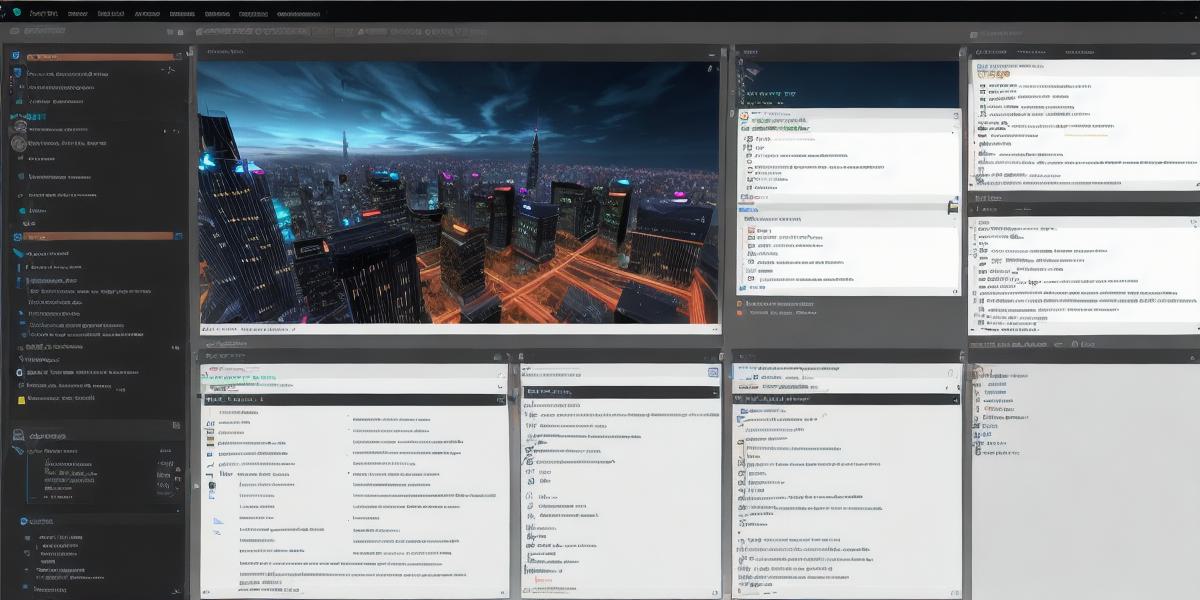As a developer, debugging and troubleshooting your code is an essential part of the development process. One of the most powerful tools you have at your disposal for this task is the Unity Development Console Log. In this article, we will explore how to effectively use the console log for debugging and troubleshooting in Unity.
The Unity Development Console Log is a powerful tool that allows developers to see the output of their code as it runs. This information can be invaluable when trying to identify bugs and other issues in your code. The console log displays a variety of information, including error messages, warnings, and debugging information. By understanding how to use this information effectively, you can quickly and easily identify and fix problems in your code.
One of the key benefits of using the Unity Development Console Log is that it allows you to see the output of your code as it runs. This means that you can quickly identify when a problem occurs and where it is located in your code. For example, if you are experiencing an error message, you can use the console log to see the specific error message and determine what caused it. This can help you quickly fix the issue and get your code running smoothly again.
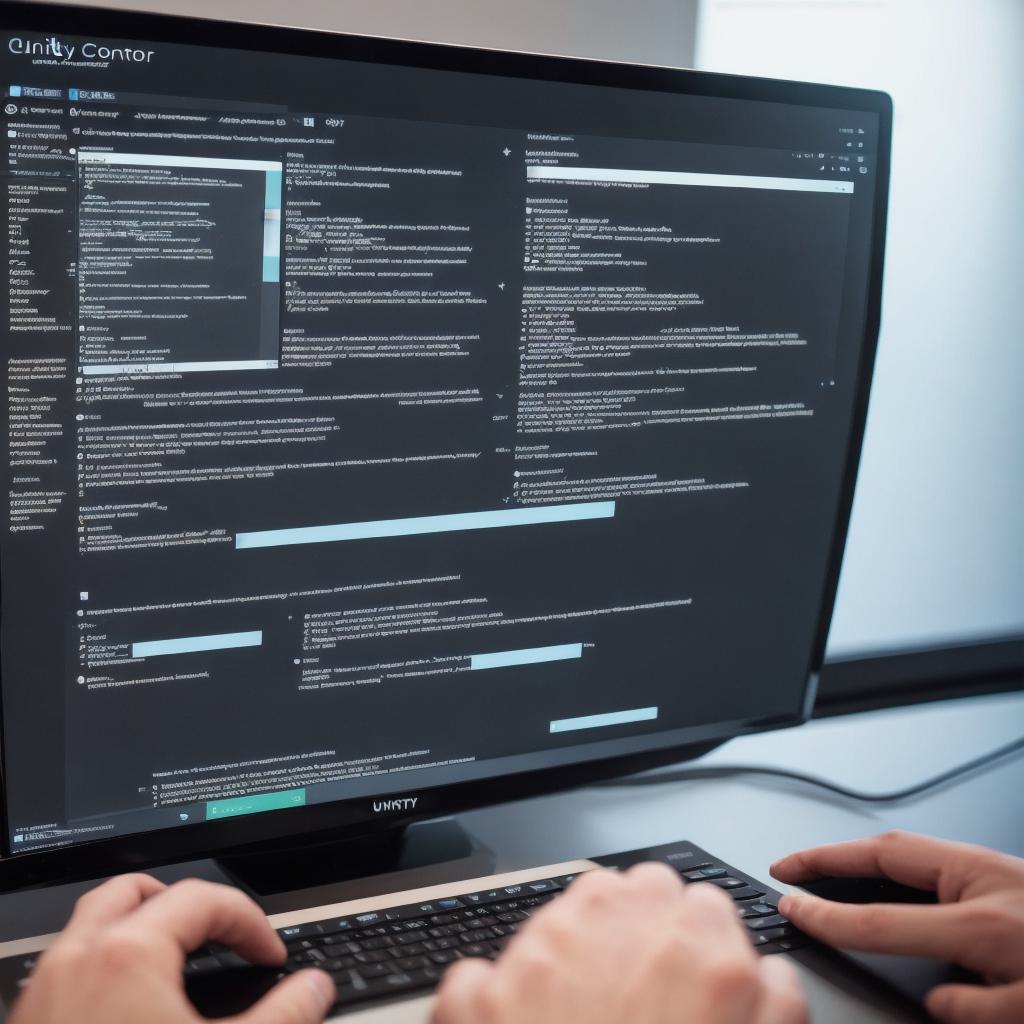
In addition to displaying error messages and other debugging information, the Unity Development Console Log also allows you to filter the output based on specific criteria. This means that you can focus on the information that is most relevant to the problem you are trying to solve. For example, if you are only interested in seeing warnings and errors, you can filter the console log to display only this information.
To effectively use the Unity Development Console Log for debugging and troubleshooting, it is important to have a good understanding of how to read and interpret the output. One way to do this is to familiarize yourself with the different types of messages that can be displayed in the console log. These include error messages, warnings, and debugging information.
Error messages are typically displayed when there is a problem with your code. These messages can provide valuable information about what caused the error and where it is located in your code. Warnings, on the other hand, are displayed when there is something that might cause a problem with your code in the future. These warnings can help you identify potential issues before they become major problems.
Debugging information is also displayed in the console log. This information can be used to track the flow of your code and identify where specific functions or variables are being used. By understanding how to read and interpret this information, you can quickly and easily identify and fix problems in your code.
In addition to reading and interpreting the output of the Unity Development Console Log, it is also important to know how to write effective console log messages. When writing console log messages, it is important to be clear and concise. You should also include relevant information about the issue you are trying to solve, such as error messages or debugging information.
In conclusion, the Unity Development Console Log is a powerful tool for debugging and troubleshooting in Unity. By understanding how to effectively use this tool, you can quickly and easily identify and fix problems in your code. Whether you are a beginner or an experienced developer, the console log is an essential part of the development process that you should not ignore.