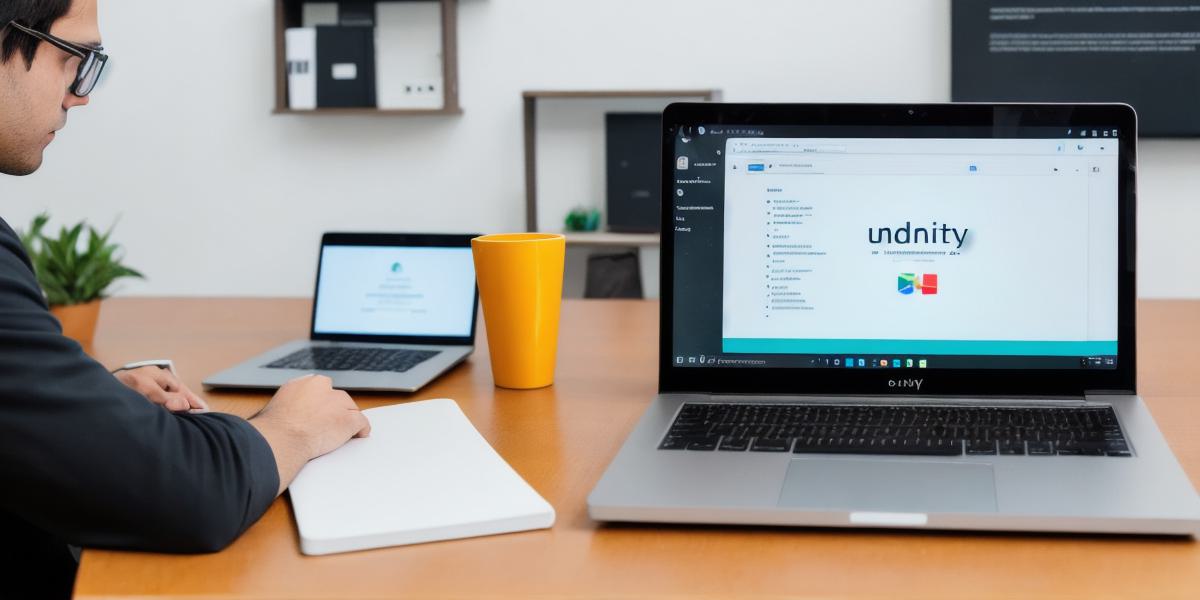As a developer looking to create mobile applications, you might be wondering about the best tools and technologies to use. One of the most popular cross-platform development tools is Unity, which allows developers to build games and apps for both Android and iOS platforms with a single codebase. In this guide, we will walk you through the steps to get started with Unity Android development and help you create your first mobile app.
What is Unity?
Unity is a popular game engine and cross-platform development tool that allows developers to build games and apps for multiple platforms with a single codebase. It was created by Unity Technologies in 2005 and has since become one of the most widely used game engines in the industry. Unity supports both 2D and 3D graphics, as well as augmented reality (AR) and virtual reality (VR) development.

Why Use Unity for Android Development?
There are several reasons why Unity is a great choice for Android development:
- Cross-platform development: With Unity, you can build apps for both Android and iOS platforms with a single codebase. This means you only need to write the code once and then deploy it to both platforms, saving you time and effort.
- Large community: Unity has a large and supportive community of developers who contribute to its development and provide resources and support for other developers. This makes it easy to find help and advice when you need it.
- Easy to use: Unity is designed to be user-friendly, even for developers with no prior experience in game development. It has a drag-and-drop interface that makes it easy to create and edit your app’s graphics and logic.
- Wide range of features: Unity comes with a wide range of features and tools that make it easy to create complex apps, including physics engines, animation tools, and networking support.
Getting Started with Unity
To get started with Unity, you will need to download the software from the Unity website. Once you have installed Unity, you can create your first project by selecting "New Project" from the start menu. From there, you can choose the type of project you want to create (e.g., 2D game, 3D app) and select the template that best suits your needs.
Once you have created your project, you will need to set up your development environment. This involves installing the Unity Player on your computer and connecting it to a device or emulator where you can test your app. You will also need to install the Android SDK and any other tools and libraries required for your app’s functionality.
Creating Your First App
Now that you have set up your development environment, you can start creating your first app. The first step is to design the user interface (UI) of your app using Unity’s drag-and-drop interface. This involves creating and positioning graphics, adding buttons and other interactive elements, and defining the behavior of these elements using C code.
Once you have designed your UI, you can start implementing the logic of your app. This involves writing C code to handle user input, perform calculations, and interact with external APIs or databases. Unity comes with a built-in MonoDevelop IDE that makes it easy to write and debug C code within the Unity editor.
Testing and Deployment
Once you have completed development of your app, you will need to test it on a device or emulator to ensure it works as expected. Unity provides built-in testing tools that allow you to run your app on multiple devices and platforms simultaneously. You can also use third-party testing tools to automate the testing process and catch bugs early in development.
When you are satisfied with your app, you can deploy it to the Google Play Store for Android devices.