If you’re a budding game developer looking to take your first steps into the world of gaming, then you’ve come to the right place. In this article, we’ll be taking a closer look at how to get started with game development on Unity, one of the most popular and versatile game engines out there. Whether you’re new to game development or looking to switch from another engine, we’ll cover everything you need to know to get started with Unity.
What is Unity?
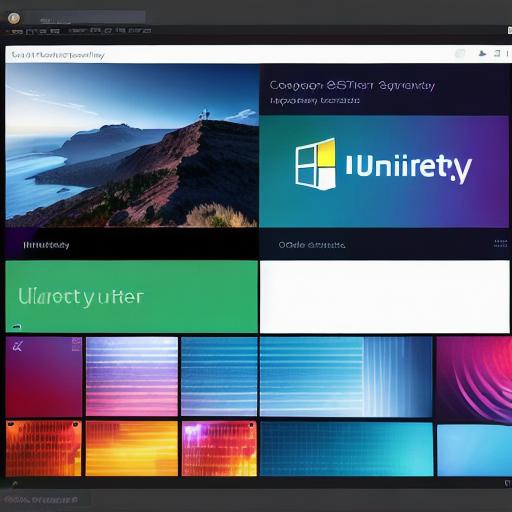
Before we dive into the nuts and bolts of getting started with Unity, let’s first take a look at what Unity actually is. Unity is a cross-platform game engine that allows developers to create games for a wide range of devices, including PC, mobile, consoles, and even virtual reality (VR) and augmented reality (AR). With Unity, you can create 2D, 3D, and even mixed-reality games, and the engine supports a wide range of scripting languages, including C and JavaScript.
Installing Unity
The first step to getting started with Unity is to install the engine on your computer. You can download the latest version of Unity from the official website (https://unity3d.com/get-unity). Once you’ve downloaded the installer, simply run it and follow the on-screen prompts to install Unity.
Creating Your First Project
Once you’ve installed Unity, the next step is to create your first project. To do this, open up Unity and click on the "New" button in the top left corner of the window. From there, you’ll be presented with a number of different project templates, including 2D, 3D, and even VR projects. Choose the template that best suits your needs and click "Create Project."
Setting Up Your Scene
Now that you’ve created your project, it’s time to start building your game. The first step is to set up your scene – this is the basic building block of your game, and it’s where you’ll add all of your game objects, such as characters, backgrounds, and other interactive elements. To create a new scene, simply click on the "Assets" menu in the top menu bar and select "Create." From there, you’ll be able to choose the type of scene you want to create (e.g. 2D, 3D) and give it a name.
Adding Game Objects
Once you’ve set up your scene, the next step is to start adding game objects to it. To do this, simply click on the "GameObject" menu in the top menu bar and choose the type of object you want to add (e.g. character, background, etc.). From there, you’ll be able to customize the object’s properties, such as its size, color, and position.
Writing Scripts
Now that you’ve added your game objects to the scene, the next step is to start writing scripts to make them interactive. Unity supports a wide range of scripting languages, including C and JavaScript, so choose the language that you’re most comfortable with. To create a new script, simply right-click in the Project window and select "Create" > "C Script" (or "JavaScript" if you prefer).
