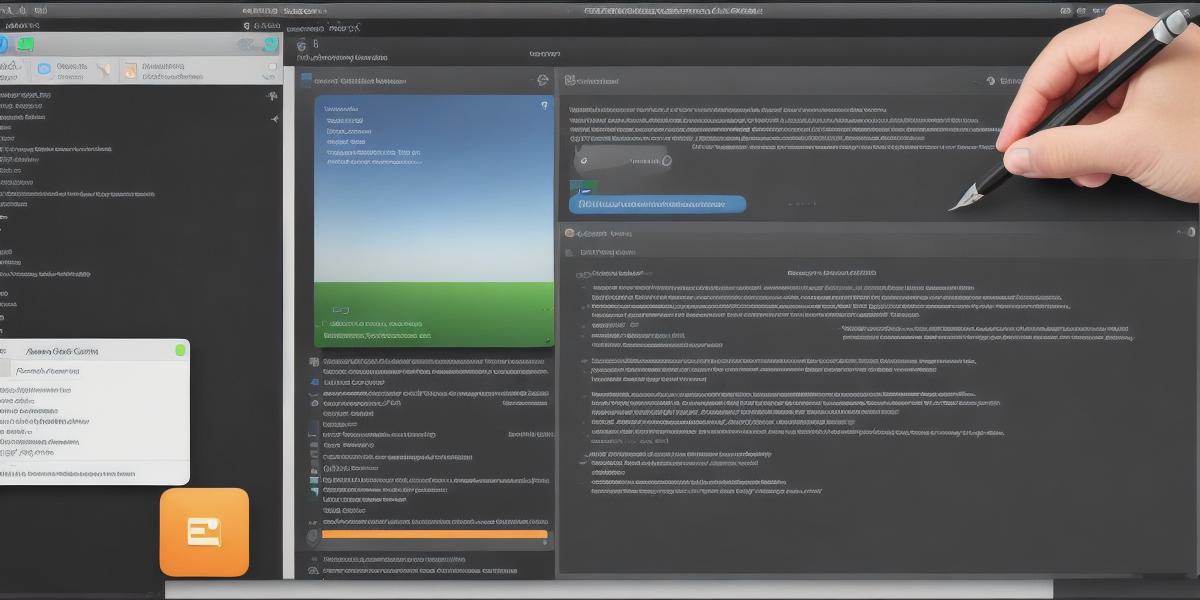If you’re working on an iOS app using Unity, you know how important it is to ensure that your app is properly signed and ready for distribution. But what if you have a development team involved? How can you make sure that everyone has access to the necessary certificates and keys, and that your app remains secure throughout the development process?
In this article, we’ll explore some best practices for setting up Xcode signing for Unity-iPhone with a development team. We’ll cover everything from creating certificates and profiles to managing keychains and using version control systems. By the end of this article, you should have a solid understanding of how to securely manage your app’s signing process and keep your team on track.
Creating Certificates and Profiles
The first step in setting up Xcode signing for Unity-iPhone is to create the necessary certificates and profiles. These are used to sign your app’s code and ensure that it can be distributed on the App Store.
There are two main types of certificates you’ll need: development and distribution. Development certificates are used during the development process, while distribution certificates are required for releasing your app to the public.
To create a certificate, you’ll need to go to the Apple Developer portal and navigate to the "Certificates, Identifiers & Profiles" section. From there, you can click on the "Certificates" tab and then "Create Certificate". You’ll be prompted to enter some basic information about your certificate, such as its name and expiration date.
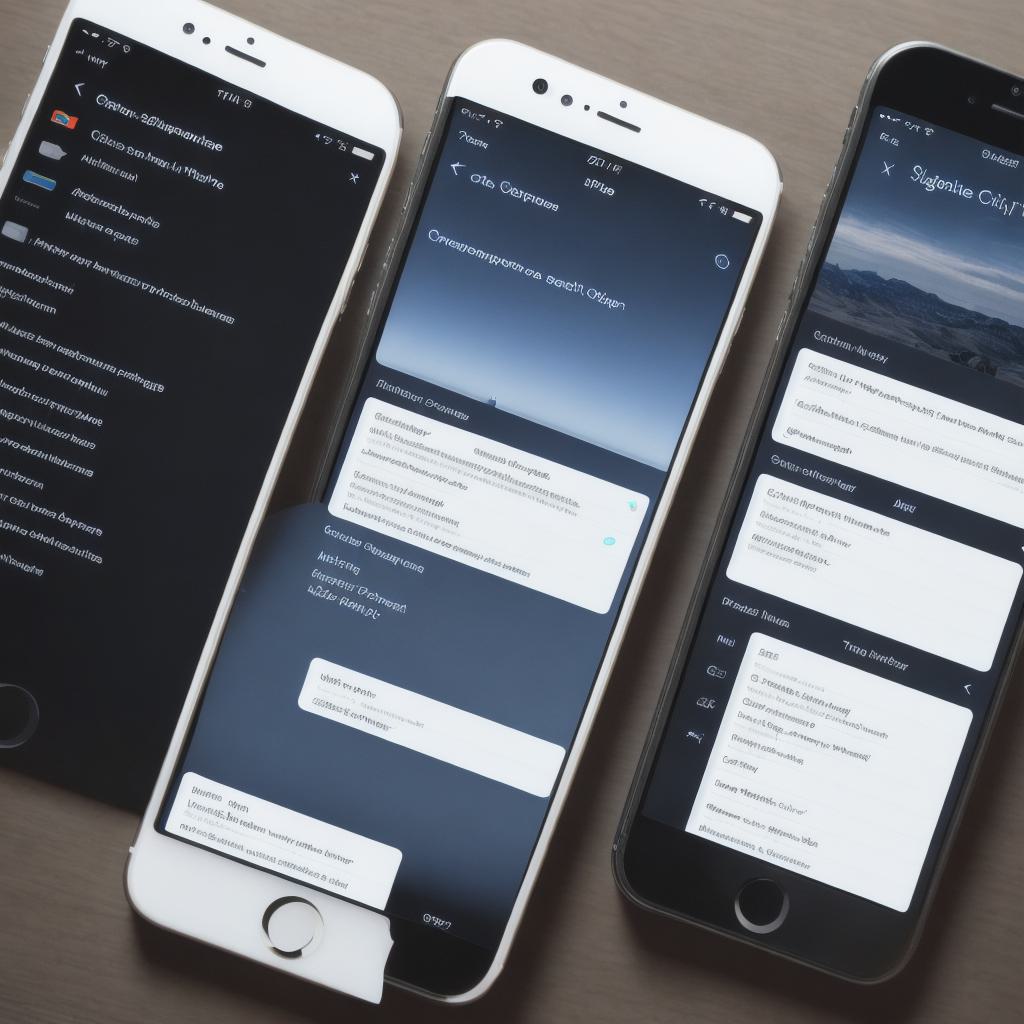
Once your certificate is created, you’ll need to create a profile that associates it with your app. To do this, go to the "Certificates, Identifiers & Profiles" section and click on the "Profiles" tab. Then click on "Create Profile" and enter the necessary information. This will include the name of your profile, as well as the certificate you just created.
Managing Keychains
Once you have your certificates and profiles set up, you’ll need to manage your keychain. The keychain is a secure storage area on your Mac that holds all of your app’s signing information. It’s important to keep this information safe and secure, as it can be used by attackers to sign malware if it falls into the wrong hands.
To manage your keychain, go to the "Keychain Access" application on your Mac. From there, you can create a new "iPhone Developer" keychain, which will store all of your app’s signing information. You’ll need to enter a password to protect this keychain, so make sure to choose a strong one and keep it safe.
Using Version Control Systems
Finally, if you have a development team involved, it’s important to use version control systems like Git or SVN to manage your app’s code. This will ensure that everyone is working with the same version of your code, and that any changes made to your app’s signing information are properly tracked and managed.
To set up version control for your app, you’ll need to create a repository on a service like GitHub or Bitbucket. Then, you can use a tool like Unity’s built-in version control system to manage your app’s code. You’ll also need to make sure that everyone on your team has access to the repository and is using the same version of the code.