If you’re looking to start developing games in Unity, this step-by-step guide will help you get started on the right track. With its intuitive interface and powerful tools, Unity is a popular choice for game developers of all levels. In this article, we’ll explore how to create your first game using Unity, including setting up your development environment, creating a basic scene, and adding scripting to your game.
Setting Up Your Development Environment
Before you can start developing games in Unity, you’ll need to set up your development environment. Here are the steps to follow:
- Download and install Unity from the official website.
- Create a new project by clicking on "New Project" in the welcome screen.
- Choose a template for your game, such as 2D or 3D. You can also create a custom template if you prefer.
- Name your project and select a location to save it.
- Once you’ve created your new project, click on "Assets" in the menu bar and select "Import Package." This will allow you to import any assets you need for your game, such as textures or sound effects.
Creating Your First Scene
Now that you have your development environment set up, it’s time to start creating your first scene. Here are the steps to follow:
- Click on "Scene" in the menu bar and select "New Scene." This will open a new window where you can add objects to your scene.
- Use the built-in tools to create the objects you need for your game, such as characters or backgrounds. You can also import your own assets by clicking on "Assets" in the menu bar and selecting "Import Package."
- Once you’ve added all the objects you need to your scene, use the camera tool to position them and adjust the lighting to create the desired atmosphere.
- Save your scene by clicking on "File" in the menu bar and selecting "Save Scene As."
Adding Scripting to Your Game
Now that you have your first scene created, it’s time to add scripting to your game. Scripting is what allows your game to behave in a specific way. Here are the steps to follow:
- Click on "Assets" in the menu bar and select "Create." This will open a new window where you can create a new script.
- Name your script and add the code you need to make your game function as intended. For example, if you’re creating a platformer game, you might write code that allows the player to jump on platforms.
- Once you’ve written your script, drag it onto the object in your scene that you want it to affect. For example, if you want the player’s jumping ability to be controlled by a button, you’ll need to drag the script onto the button object.
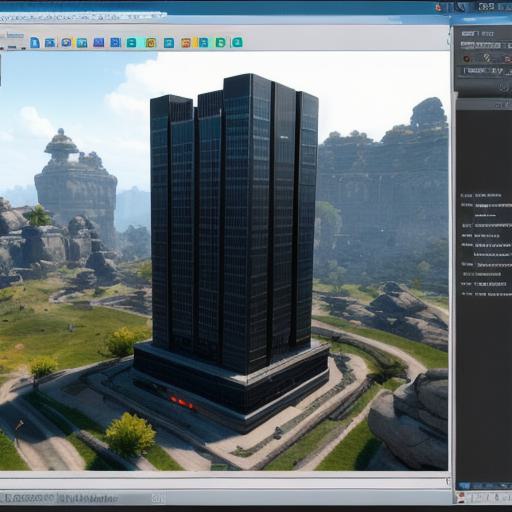
- Save your script by clicking on "Assets" in the menu bar and selecting "Save Script."
Conclusion
Creating games with Unity is a fun and rewarding process that can be enjoyed by developers of all levels. By following these simple steps, you can get started on creating your first game in no time. Remember to take your time and experiment with different tools and techniques to find the ones that work best for you. With practice and dedication, you’ll soon be creating games that are both engaging and entertaining.
