If you’re looking for a quick way to learn Unity game development, you’ve come to the right place! In just 24 hours, you can gain a solid understanding of the basics and start creating your own games. Here are some tips and tricks to help you get started.
Understanding the Basics
Before diving into Unity game development, it’s important to understand the basics. First, you’ll need to install Unity on your computer. Once you have Unity installed, you can start by creating a new project and selecting a template. There are several templates available, including 2D and 3D games, virtual reality experiences, and more.
Next, you’ll want to familiarize yourself with the Unity editor. The editor is where you’ll spend most of your time when creating games in Unity. It includes a scene view, a hierarchy view, and an inspector view. You can use these views to create and edit game objects, set up camera movements, and more.
Creating Your First Game Object
Now that you have a basic understanding of the Unity editor, it’s time to start creating your first game object. A game object is any element in your game world, such as a character, an enemy, or a piece of scenery. To create a new game object, simply right-click in the scene view and select "GameObject."
Once you have a new game object created, you can use the inspector view to set its properties. For example, you can set the object’s position, rotation, and scale. You can also add scripts to the object to give it behavior.
Adding Scripts to Your Game Object
Scripts are pieces of code that define how your game objects behave. There are several types of scripts available in Unity, including movement scripts, collision detection scripts, and more. To add a script to your game object, simply drag it onto the object in the scene view.
Once you have a script attached to your game object, you can use the inspector view to set its properties. For example, you can set the speed of a movement script or adjust the detection radius of a collision detection script.
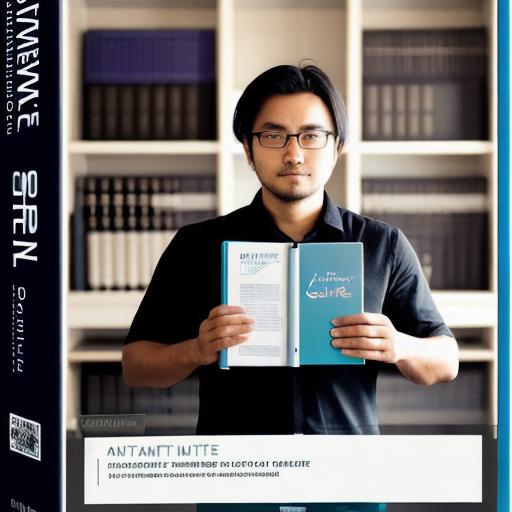
Creating Your First Game Scene
Now that you have your first game object created and set up, it’s time to start creating your game scene. A game scene is the overall layout of your game world. To create a new game scene, simply right-click in the project view and select "Scene."
Once you have a new game scene created, you can add more game objects to it and set up their properties. You can also use the scene view to arrange the objects in your game world and create camera movements.
Adding Sound Effects and Music
Finally, to complete your first game, you’ll want to add sound effects and music. Unity includes several tools for adding audio to your games, including an audio mixer and an audio clip importer. To add audio to your game, simply drag the audio files into the project view and attach them to the appropriate game objects in the scene view.
Conclusion
Learning Unity game development in just 24 hours may seem like a daunting task, but with these tips and tricks, you can get started on your journey to creating your first game.
